Upleveling Events in Gradual
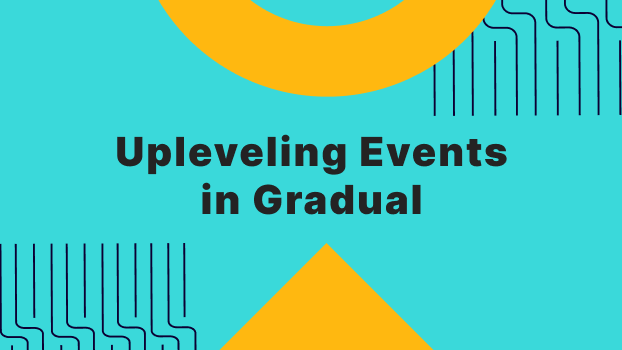
Techniques and features we suggest utilizing to uplevel your events for high engagement and success.


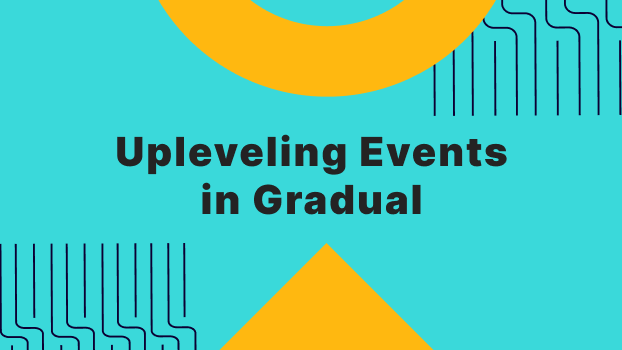
In the build
Starting in the creation of your event, there are a few places to spend time and effort that will yield great returns in event engagement. Take the time to build the event right; provide your attendees with appealing agenda sessions and the ability to share their excitement with colleagues and friends.
Virtual Ticket
If you’re hosting a livestream or in-person event, spend some time creating a Virtual Ticket in the event dashboard. Loading a Virtual Ticket will generate unique and personalized ticket pages for each new registrant to your event and all you'll need is an eye-catching graphic (it can be the event poster). With a little promotion, you can reap the benefits of attendees sharing their page and then track their referrals from attendee exports.
💡Pro Tip: Create the virtual ticket before going ‘live’ with registration to ensure the system generates a virtual ticket page for each new registrant. The system won’t retroactively generate ticket pages for previously registered attendees, but our engineering team can backfill those pages if needed.
Engaging Sessions
It’s important to provide members the chance to interact with your speakers, VIPs, and with one another during an event. Watching livestreams or video feeds can be educational, but can also get tiresome and result in attendee drop-off if it’s all an event offers.
Sprinkle in 1:1 networking sessions, or interactive group calls like topical Roundtables or Speaker Q&A into your event agenda to re-engage attendees on face-to-face video calls with others. Or, host some breakout rooms during a meeting event to spark conversation amongst a more intimate group of attendees.
Click here for a detailed list of all the types of sessions you can add to an event agenda and here is a step by step guide in creating breakout rooms within meeting events
💡Pro Tip: Instead of having a break where there is no programming in your agenda, add a 1:1 networking ‘break’ so folks can meet other attendees and are less likely to walk away from their screen.
Preparing
Preparing for a successful event is worth the time and effort. There are a few things you can preload and script to keep you less frazzled on the day-of.
Scripting & Run of Show
We’ve hosted our fair share of events - both virtually and in-person - and have learned the hard way that when you don’t take the time to write out the run of show, and script, you often forget important details you’d hoped to share with attendees, and the timing doesn’t quite line up as you’d intended.
Even if you’re hosting a simple meeting, having some housekeeping notes to share with the group, and an idea of how long each portion of the agenda should take will boost your confidence and ensure you touch on what’s important with the audience. Also, providing buffer time between presentations (even a couple minutes helps), and some back up filler content can come in handy should there be technical issues or speaker miscommunication.
Click here for an example template of a Run of Show document
💡Pro Tip: Have a drafted list readily available of answers to FAQs that you’re bound to get (is this session recorded?!) and any text or links you'll be sharing to drop into the chat, or pinned to the top of chat messages. Here is how to moderate chat messages during a live stream.
Notifications
Push notifications can be clutch to guide attendees through the event, and alerts can be vital to informing your members of technical hiccups, or timely information. These pop-up messages appear at the top of all users' screens and link out to anything you’d like - an agenda item that’s about to begin, a sponsor’s booth you’re featuring or even a link to an external URL like your website.
What’s great is that all notifications (announcements or alerts) can be created ahead of time and simply turned on and off, one at a time, during the event.
Click here for a guide on how to set up notifications and what they look like to event attendees
💡Pro Tip: Prepare to have an event admin or staff members ready to moderate notifications and alerts in real time during the event and have the notifications ‘send’ times in your run of show or script.
Survey
Events can only improve if you get to know your audience, ask for feedback and act on your community’s thoughts. Sending out a survey immediately following your event is a great way to prompt your attendees to share their experience while it’s still fresh in their mind, and ask them what they’re hoping to learn and who they’re hoping to meet at future events.
Gradual now has a survey email that can automatically send to every event attendee who’d logged in, immediately following the event. All you need to do is build the survey form in surveymonkey, Google forms, etc., enter the link into the event dashboard, and turn the automated email on.
At the base of this resource is an example of this email, and where to enable it in the dashboard
💡Pro Tip: At the end of the event, post the survey link in the chat (and pin it), and send off a notification that prompts them to complete the survey to guarantee folks see the link and complete the survey while the programming is fresh in their minds.
Showtime
Moderating Chat & Attendee Access Levels
It’s important to keep a close eye on your event chat messages to ensure it’s productive, appropriate, and that important messages are pinned or featured for all to see. Also think about setting member access levels appropriately so those that should remain ‘hidden’ or blocked from the chat are set accordingly ahead of time, or you’re prepared to do so during the event.
In all events, you have the ability to control who can post in the chat and message other attendees through member access levels. Marking a member ‘Limited Approval’ will block them from entering anything in the chat or messaging other members. Marking a member ‘Guest’ will hide them from other attendees and members, but if they do comment in the chat, or message another member, they will then show up in the member list and in the chat.
These access levels can be assigned before the event begins or in real time to control behavior. If for any reason you need to boot a member out of the event entirely, you will need to ‘Unapprove’ them from the Member List in the dashboard. Taking this action will go into effect immediately; they will be kicked out of the platform entirely, and unable to log in unless you reverse the action, and ‘Approve’ them from the Pending list.
In livestream events you have elevated moderation capabilities that allow you as admin to pin important messages and delete messages that are not appropriate or distracting. This is a great way to keep the chat productive, and feature important messages that are posted.
Click here for a step by step guide to manage attendees and chat moderation during an event
💡Pro Tip: Post a welcome message in the chat that prompts attendees to introduce themselves, submit questions, or to inform them that the session is being recorded. In a livestream event, pin that message from the dashboard, so it sits at the top of the chat feed for all to see. The chat message will appear to be coming from whoever posts it, but you can create an organization or community user with the logo as your profile picture, and post the message from the Team, or Organization versus from you as the admin individual.
Hit record!
It’s always better to have recorded footage of your programming and events - just in case you want to share with your audience and community later - so we always suggest you hit record and capture the content.
Gradual has a native recorder in Meetings and Roundtables (hosts have the capability to record), but not in livestream events, so prepare to hit record from your streaming platform.
Post-Event
Replays
Like mentioned above, it’s great to share recorded footage of your programming so your community can learn from events if they missed it live, or attendees can re-watch and share what they found interesting with colleagues and friends. This also benefits your community’s content library as post-event replays are some of the most engaging video content pieces you can offer to your members.
Click here for a step by step guide on loading your event videos as replays in your community
❗Remember❗: All views on Gradual count on the video hosting video, too. Gradual plays all videos from the native player of the video hosting service (YouTube, Wistia, Vimeo, etc.) which also allows for features like speed control, closed captioning, etc. to be available to the end users in Gradual.


